To connect your computer to a TV, your computer needs to have an output port that matches one of the input ports on your TV. Below here is a picture that shows several types of computer video output.

1. VGA Port
2. DVI Port
3. Composite Video Port
4. S-Video Port
5. HDMI Port
6. Component Video Port
What you'll need if you have an HDTV
Because almost every computer has an output port, you can use a cable to connect your computer to your high-definition television (HDTV). Most computers have a VGA output port (so using VGA cables is very common). Others have Digital Visual Interface (DVI), high-definition multimedia interface (HDMI), or component video output ports, which all require different kinds of cables.
- If your computer has HDMI output port, it should work with HDMI TV input port, by using HDMI to HDMI cable.
- If your computer has DVI output port, it should work with DVI or HDMI TV input port, by using DVI to DVI or DVI to HDMI cable.
- If your computer has VGA output port, it should work with VGA TV input port, by using VGA to VGA cable.
Most standard-definition TVs support only composite video or S-Video connections. If your computer supports one of these, you might be able to connect it to your TV. However, both of these connection types will result in displays that are not as sharp as the results you get with an HDTV or with a standard computer monitor.
The following scenarios show you how you can connect a computer to a standard-definition TV:
- If your computer has Composite Video output port, it should work with Composite Video TV input port, by using Composite Video to Composite Video cable.
- If your computer has VS-Video output port, it should work with S-Video TV input port, by using S-Video to S-Video cable.
After you have the right cable, follow these steps to connect your computer to your TV:
- Turn off your computer and position it within easy reach of your TV. Disconnect the monitor, but leave the mouse and keyboard connected.
- Connect the appropriate video cable from your computer's output to your TV.
- Turn on your TV and set it to the input that matches the output on your computer. You might need to refer to the user's guide included with your TV for instructions on how to do this.
- Turn on your computer.
If you can't see Windows on your TV, you might need to reconnect the computer to your monitor and adjust the screen resolution before you connect to your TV.
Notes:
Cables for VGA, DVI, and component video don't support audio signals. However, HDMI cables do support audio signals, but not all HDMI-enabled video cards support audio. If your HDTV has an audio input, you might be able to connect a separate audio cable from your computer sound card directly to the TV. Otherwise, you'll need to connect the audio signal to a different device, such as external computer speakers or your home stereo system. For more information about sound cards, see Sound cards thread in the another post.
If your computer doesn't support the type of video connection you need, then you might be able to install a new video card that has the right connection.
Source : http://www.vektanova.com/2009/12/connect-computer-to-tv.html
 Labels:
Tutorial
Labels:
Tutorial



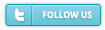
 Previous Article
Previous Article
Post a Comment
Hey all , if you like my article, pleased share where'd you like . But please give the source where you copy that . Thank You :)